
8(903)201-21-74
ООО "ЧетыреДатчика"
 |
Оператор: 8(903)201-21-74 ООО "ЧетыреДатчика" |
|
Оператор: 8(903)201-21-74 ООО "ЧетыреДатчика" |
Главная страница Dvr following and features 1 2 3 4 ... 12 DVR following features Most popular model, widely accepted in the worldwide security industry H.264 compression algorithm ideal for standalone DVR Real-time live display up to 16 cameras, 100/120 fps recording for 4CIF, 400/480 fps recording for CIF USB2.0 and SATA HDD supported Pentaplex function: live, recording, playback, backup & remote access 4 HDDs supported & CD-RW/DVD-RW supported Multiple control methods: front panel, IR remote control, keyboard, USB mouse and network keyboard. Smart video detection: motion detection, camera masking, video loss. Smart camera settings: privacy masking, camera lock, color setting, and title display Pan Tilt Zoom and Speed Dome Control: more than 60 protocols supported, preset, scan, auto pan, auto tour, pattern, auxiliary function supported. And with speed dome, 3D intelligent positioning function supported. Easy backup methods: USB devices, CD-RW/DVD-RW & network download Alarm triggering screen tips, buzzer, PTZ preset, matrix output, e-mail, FTP upload. Smart HDDs Management: non-working HDD hibernation, HDD faulty alarm, Raid function. Powerful network software: built-in web server, CMS. Networking access for remote live viewing, recording, playback, setting, system status, event log, e-mail & ftp function. 1.2 Specifications Model DVR0404LN-S Plus 4 channel video basic model DVR0804/1604LNH-S 8/16 channel loop matrix and audio/video model System Main Processor High performance embedded microprocessor Operating System Embedded LINUX System Resources Pentaplex function: live, recording, playback, backup & remote access User Interface GUI, on-screen menu tips. Control Device USB mouse, keyboard, IR remote control, network keyboard,. Input Method Numeral/Character/Denotation System Status HDD status, data stream statistics, log record, bios version, on-line user and etc. Video Video Input Video Output Video Standards Video Compression Video Resolution Video Recording Video Display Split Tour Display Image Quality Privacy Masking Camera Lock Camera Adjustment Video Information TV Output Adjustment Audio Audio Input Bidirectional Talk Input Audio Output Audio Compression Video Detection & Alarm Motion Detection 4/8/16 Channel, BNC, 1.0Vp-p, 75Q, looping(optional) 2 channel TV output BNC, 1.0Vp- p, 750,1 VGA output PAL ( 625Line , 50f/s ), NTSC ( 525Line , 60f/s ) H.264 Format NTSC PAL D1 (4CIF) 704*480 704*576 CIF 352 *240 352 *288 CIF: PAL 1f/s~25f/s NTSC 1f/s~30f/s D1: PAL 1f/s~6f/s NTSC 1f/s~7f/s Full and multiple screen display, 1 / 4 / 8 / 9 / 16 Support 1~6 level (level 6 is the best) Self-defined four-sided zone for privacy masking for each camera Camera locked for users Adjust color according to different time period Camera title, time, video loss, camera lock, motion detection, recording Adjust TV output color & display zone Video Loss Camera masking Alarm Input Relay output Hard Disk Hard Disk Space Occupation HDD Management 4 channel, BNC, 200-2800mV, 30KQ 1 channel, BNC, 200-2800mV, 30KQ 1 channel, BNC, 200-3000mv, 5KQ ADPCM Zones: PAL 396 (22*18)/NTSC 330(22*15) detection zones Sensitivity: 1~6 (level 6 is highest) Trigger recording, PTZ movement, tour, alarm & FTP Trigger recording, PTZ movement, tour, alarm & FTP Trigger recording, PTZ movement, tour, alarm & FTP 4/16/16 channel, programmable, ground, manual open/closed Trigger recording, PTZ movement, tour, alarm & FTP 3/6/6 channel, 30VDC, 1A, NO/NC, form-C, 4 SATA ports, 4 HDDs supported. Audio : 14.4MB/H Video : 56~400MB/H Hard disk hibernation technology, HDD faulty alarm & Raid (Redundancy) Record, Playback & Backup Recording Mode Recording Priority Recording Interval Overwrite Mode Raid Function Search Mode Playback Digital Zoom Backup Mode Network Interface Network Functions Remote operation Auxiliary Interface USB Interface RS232 RS485 Environmental Power Supply Power Consumption Working Temperature Power Consumption Working Humidity Atmosphere Pressure Dimension Weight Mounting Note: Comparison Model Audio Input Loop Output Matrix Output Bidirectional Talk Input DVR0404LN-S PLUS 4-channel N/A N/A N/A DVR0804LNH-S 4-channel 8-channel 1-channel 1-channel DVR1604LNH-S 4-channel 16-channel 1-channel 1-channel Features and specification are subject to change without prior notice. Manual, continuous, video detection (including motion detection, camera masking, video loss), Alarm Manual >Alarm >Video Detection >Continuous. 1 to 120 minutes (default: 60 minutes) Support Support Time/Date, Alarm, Motion Detection & exact search (accurate to second) 1-channel playback ; Play, pause, stop, rewind, fast play, slow play, next file, previous file, next camera, previous camera, full screen, repeat, shuffle, backup selection. Selected zone can zoom into full screen during playback Flash stick/ USB HDD/ USB CD-RW/DVD-RW/ built-in SATA Burner/ network download RJ-45 Port (10/100M) TCP/IP, DHCP, DDNS, PPPoE, E-mail, FTP Monitor, PTZ control, playback, system setting, file download, log information 2 ports, 1 for mouse control, 1 for backup. Keyboard, PC communication PTZ control 220V 50Hz / 110V 60Hz 25W/30W/40W -10~ + 55 25W/30W/40W 10%~90% 86kpa~106kpa 1.5U, 440mmx460mmx68mm (W*D*H) 6.0KG Desktop or rack 2 OVERVIEW AND CONTROLS This section provides information about front panel and rear panel. When you install this series DVR for the first time, please refer to this part first. 2.1 Front Panel This series DVR front panel is shown as in Figure 2-1 .  Figure 2-1
Please insert the USB Mouse to operate the DVR.  2.2 Rear Panel 2.2.1 Overview Please refer to Figure 2-3 for real panel information. 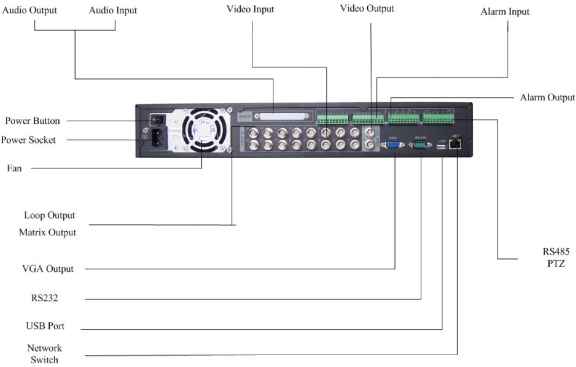 Figure 2-3 2.2.2 Connection Sample Here is a connection sample for your reference. See Figure 2-4. 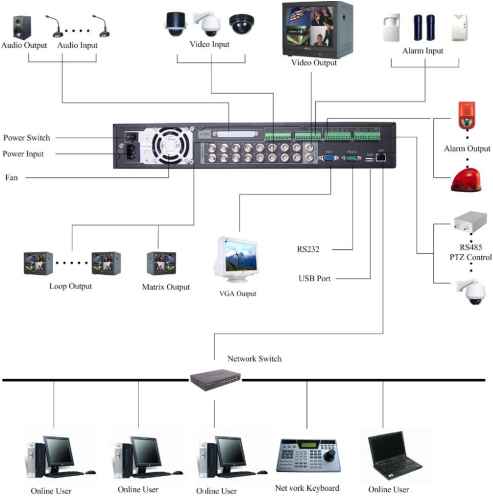 OnlmcUscr (inline User Onlmc Ubcr Network Keyboard Online Usef Figure 2-4 2.3 Remote Control The remote control interface is shown as in Ш^!Ш^ДШо . 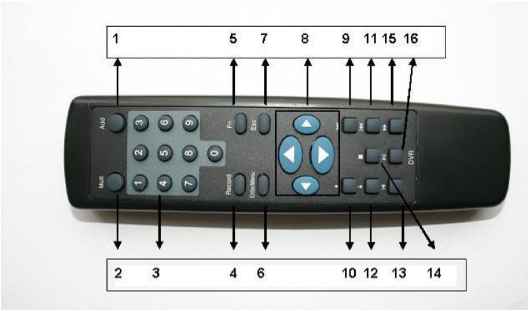 Figure 2-5
In input box, you can select input methods. Left click the corresponding button on the panel you can input numeral/English character (small/capitalized). Here stands for backspace button. stands for space button. In English input mode: stands for input a backspace icon and stands for deleting the previous character.   In numeral input mode: stands for clear and stands for deleting the previous numeral. When input special sign, you can click corresponding numeral in the front panel to input. For example, click numeral 1 you can input / , or you can click the numeral in the on-screen keyboard directly. 1 / ffT 0 &[77\ Double left click mouse Implement special control operation such as double click one item in the file list to playback the video. In multiple-window mode, double left click one channel to view in full-window. Double left click current video again to go back to previous multiple-window mode. In real-time monitor mode, pops up shortcut menu: one-window, four-window, nine-window and sixteen-window, Pan/Tilt/Zoom, color setting, search, record, alarm input, alarm output, main menu. Among which, Pan/Tilt/Zoom and color setting applies for current selected channel. If you are in multiple-window mode, system automatically switches to the corresponding channel. Right click mouse View 1 > View 4 i View 9 View 16 Pan/Till/Zoom Color Setting Search Record Alarm Output Alarm Input Main Menu Exit current menu without saving the modification.
2.5 Virtual Keyboard & Front Panel 2.5.1 Virtual Keyboard The system supports two input methods: numeral input and English character (small and capitalized) input. Move the cursor to the text column, the text is shown as blue, input button pops up on the right. Click that button to switch between numeral input and English input (capitalized and small), Use > or < to shift between small character and capitalized character. 2.5.2 Front Panel Move the cursor to the text column. Click Fn key and use direction keys to select number you wanted. Please click enter button to input. 1 2 3 4 ... 12 |
||||||||||||||||||||||||||||||||||||||||||||||||||||||||||||||||||||||||||||||||||||||||||||||||||||||||||||||||||||||||||||||||||||||||||||||||||||||||||||||||