
8(903)201-21-74
ООО "ЧетыреДатчика"
 |
Оператор: 8(903)201-21-74 ООО "ЧетыреДатчика" |
|
Оператор: 8(903)201-21-74 ООО "ЧетыреДатчика" |
Главная страница Hardware-software ndvr 1 2 3 Maximum I/O Cards support for 6000S/7000S 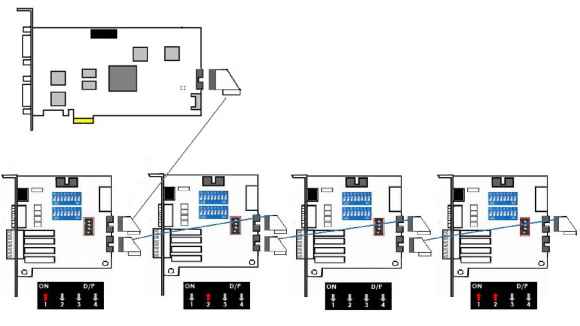 Note: If you use more than one IO card, please make sure the configuration of each black switch as above. 7100 SERIES Product Specification
System Requirement The system requirement is depend on the number of camera connections and the total bit rate of the IP cameras. Please refer Appendix - Minimum Hardware Requirement or check NUUO Calculator on http: support.nuuo.com/calculator/ Caution The electronic components within the unit are sensitive to damage from Electro-Static Discharge (ESD). Please take precautions at all times when handling the unit or its sub-assemblies. Proper Surge solution is needed for outdoor application. It provides protection from damaging transient voltage surges and spikes. Hardware Installation Step1: Insert the card onto an empty PCI-e slot. Connect the Audio/Video Cable to the connector. Note 1: The audio input connectors are with red wires and marked of A on them (such as A1/9 ); the video input connectors are with black wires and marked of V (such as V8/16 ). Note 2: You need to power down the PC before you insert the card. Step 2: Connect the Watchdog wire to the reset connector on the main board. Note: With the Watchdog Wire connected, the system will be restarted if any abnormal conditions. Step 3: Turn on your PC and start Windows. Step 3: Insert the included Software CD into CD-ROM. Step 4: Refer the section Driver Installation on page 18 to install driver. Step 5: After driver is installed, restart your PC. Optional I/O Card: refer to the figures on the following pages. Step 1: Fix the IO card onto your PC. Step 2: Connect the Capture Card and the I/O Card with an included ribbon cable (2.54mm IDC cable). Note 1: The default configuration of blue slide switch on I/O Card as below. 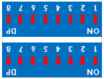 Note 2: Before install SCB-7100 Series cards, please connect HDMI cable first then it would be easier to fix the card onto the PCI-e slot. Note 3: Some chassis may not be suitable for installing SCB-7100 series due to the original design, please check the dimension of the chassis before installing. 7100 Series Capture Card 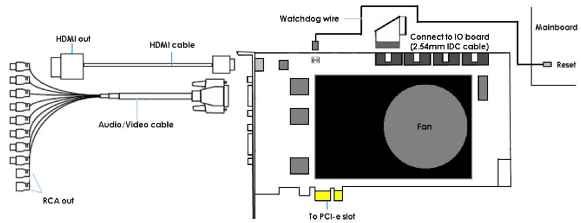 I/O card 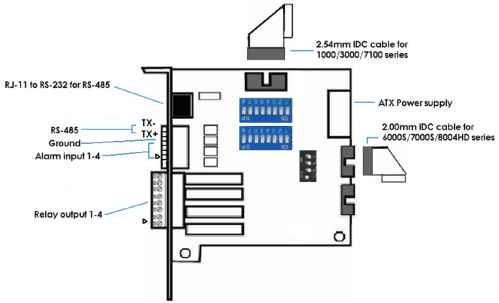 Maximum I/O Cards support for 7116 Please refer to page 5 Maximum I/O Cards support for G3-3016 page - 15
System Requirement The system requirement is depend on the number of camera connections and the total bit rate of the IP cameras. Please refer Appendix - Minimum Hardware Requirement or check NUUO Calculator on http: support.nuuo.com/calculator/ Caution The electronic components within the unit are sensitive to damage from Electro-Static Discharge (ESD). Please take precautions at all times when handling the unit or its sub-assemblies. Proper Surge solution is needed for outdoor application. It provides protection from damaging transient voltage surges and spikes. Hardware Installation Step1: Insert the card onto an empty PCI-e slot. Connect the BNC Cable (not in product content) to the connector. Note: You need to power down the PC before you insert the card. Step 2: Connect the Watchdog wire to the reset connector on the main board. Note: With the Watchdog Wire connected, the system will be restarted if any abnormal conditions. Step 3: Turn on your PC and start Windows. Step 3: Insert the included Software CD into CD-ROM. Step 4: Refer the section Driver Installation on page 18 to install driver. Step 5: After driver is installed, restart your PC. Optional I/O Card: refer to the figures on the following pages. Step 1: Fix the IO card onto your PC. Step 2: Connect the Capture Card and the I/O Card with an included ribbon cable (2.00mm IDC cable). Note 1: The default configuration of blue slide switch on I/O Card as below. Note 2: If you only use one I/O card to connect with an 8004HD card, please make sure the configuration of the black slide switch as below. 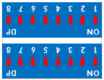  Maximum optional I/O Card support: Please refer to page 11 Maximum I/O Cards support for 6000S/7000S page -17 8004HD Card 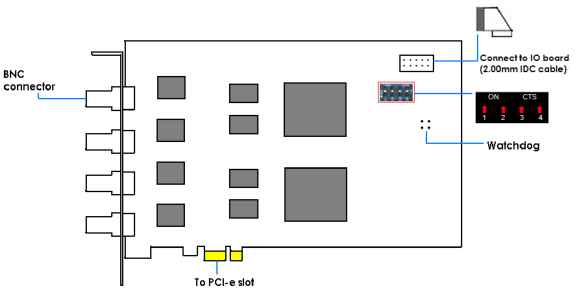 Note: The default configuration of the black switch on 8004HD card is as above. Do not adjust it. I/O card 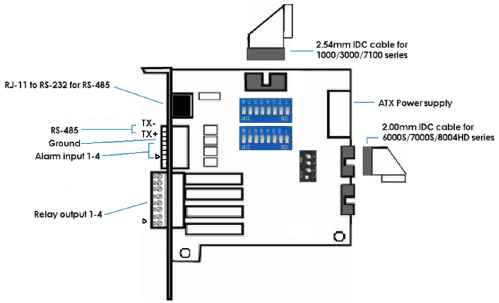 DRIVER INSTALLATION Step 1: Insert the Installation CD. Run autostartup.exe CD-ROM directly to start the installation. onuuo 1 Product Overview !► Online Tech Supp from the Install !► Documents Server Application Installation Client Application Installation Remote Desktop Tool DVR Driver Installation PDA Client Installation Smart Phone Client Installation Step 2: Select DVR Driver Installation then click on it. Step 3: In the NUUODriver Setup Wizard dialog box, click Next to continuous. 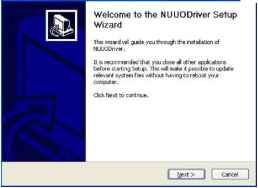 Step 4: Check the License agreement . Click I Agree to continuous. 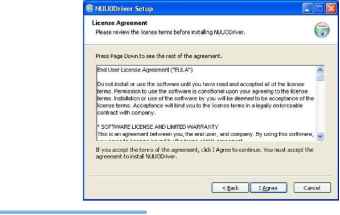  Step 5: Installing NUUODriver. 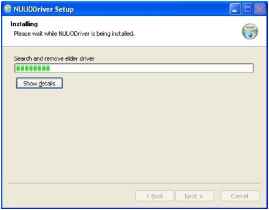 Step 6: Click Finish after installing the system completely, and then choose to reboot now or later. e NUUODriver Setup , Completing the NUUODriver Setup: Wizard Your computer must be restarted In order to complete the installation ol- NUUODriver. Do you want to reboot now? ©pptrnlrni QI went to menuelly reboot later < Back Finish SOFTWARE INSTALLATION Step 1: Insert the Installation CD. Run Autorun Tool from the CD-ROM directly to start the installation. onuuo DVR NDVR System Software Server Application InstallaHon :-.i:icck. Remote Live Viewer. Backup Client Application Installation Remote Desktop Tool DVR Driver Installation PDA Client Installation Smart Phone Client Installation Step 2: Select Server Application Installation then click on it. Step 3: There are 4 system types of options in System Setup Tool window, select one and click Next to start the installshield of Server package. - NUUO IP Surveillance System/Trial System - NUUO MPEG-4 Hybrid System - NUUO Full HD/D1 H.264 Hybrid System Note: The Setup Tool will detect the type of capture cards installs on PC and enable the options of systerл types autorлatically. ; System Setap Tool Welcome Welcome to Install/Update/Remove NUUO Surveillance System с NUUO IP Surveillance System / Trial System Pure NVR System (ver. 3.5.0.18 installed) С NUUO MPEG-4 Hybrid System Support Model: SCB-1000s, SCB-3000S f NUUO Full HD/Dl H.264 Hybrid System Support Model; SCB-6000S, SCB-7000S, SCB-7100S, SCB-BOOOs 1 2 3 |
|||||||||||||||||||||||||||||||||||||||||||||||||