
8(903)201-21-74
ООО "ЧетыреДатчика"
 |
Оператор: 8(903)201-21-74 ООО "ЧетыреДатчика" |
|
Оператор: 8(903)201-21-74 ООО "ЧетыреДатчика" |
Главная страница Titan-nvr user manual 1 ... 7 8 9 10 11 2. You will see an icon on the timeline indicating the start of the video to be exported. 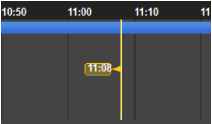 3. Click on the cue-out icon. ниши QD 4. You will see the icon indicating the end of the video. And the edges of start time and end time are draggable. You may drag them to modify start time and end time. 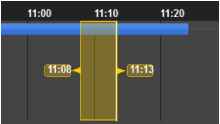 5. Click on the export icon. 1 6. A dialog will be opened to ask for the parameters to configure the video to be exported. The supported video formats are ASF, Original AVI, and Microsoft AVI. You may enable Export audio and Export title information . They are not enabled by default. 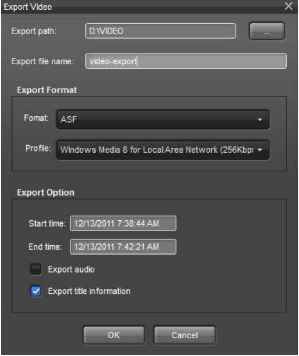 The maximum filename length of export files is 64 characters. If there is a video format change in your selections, NuClient will save video data of different formats in different files and number them properly.  The start time and the end time are modifiable in the export dialog. You may click on the numbers you feel like changing and press KEY UP and KEY DOWN. 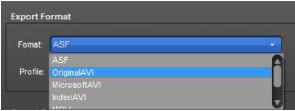 If the export format is ASF, you can choose different video profiles. 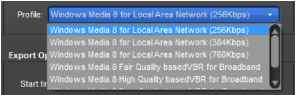  If you run NuClient on Mac OS X, you may also export video in MJPEG. 7. After OK is pressed, the video will be exported and can be seen in the target folder when the exporting is completed.  9.5 Snapshot / Print See the section of Snapshot for details. 9.6 Motion Search Motion search is the utility that enables you to search for the video frames with motion in the video quickly and accurately. Motion search does not support search under digital PTZ or ImmerVision mode. 1. Select an active channel and go to the motion search tab.   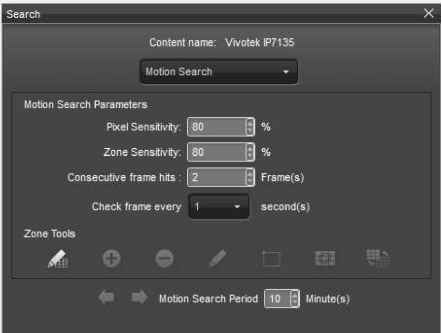
2. Click on the БуШ icon and nnotion search will be enabled. By default, selection mode is enabled, as shown in the following screenshot.  When motion search is enabled, the content tool bar of a content cell will be disabled. To enable the toolbar, please disable nnotion search by clicking Ed again. 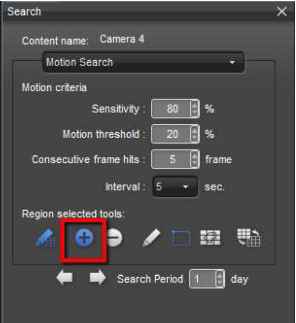 3. By default, the whole visible region is selected. And a transparent grid refers to selection and grayed regions refer to de-selection.  4. Clicking on the minus sign, you may start to de-select the areas of no interest. 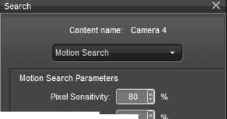 Zona Sensitivity: I 20 Ccinsecutive frame iiits : 2 \t\ Framefs) Сtieel: frame every 1 secorwJts) О у zn # Motion Searcti Period R В Day 5. De-select regions are denoted by grayed images.  6. Pressing  will invert the selection/de-selection. 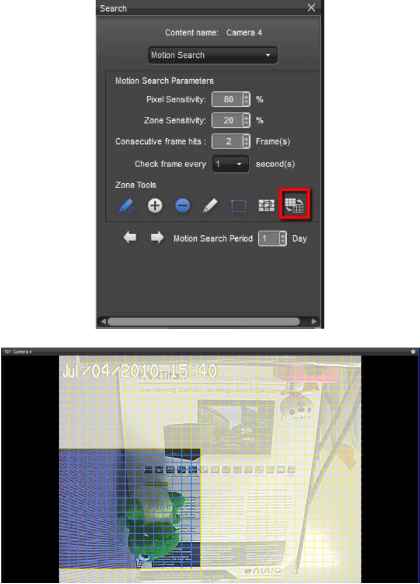 7. Likewise, you may repeat the above steps to create custom shapes for detection.  8. After the region selection is done, you may click on the search icon at the bottom of the tab. 9. ШШ refers to backward search and mm refers to forward search. By default, the search period is 1 day. With the default setting, motion search searches only the video within 24 hours from the current date/time. 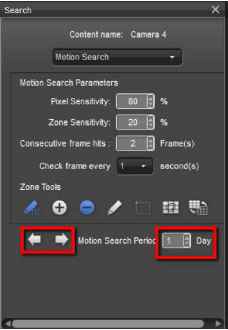 Pixel Sensitivity: It refers to the pixel change between two compared frames. 90% indicates that above 90% of the pixels between two frames are different. The value ranges from 1% to 99%. Zone Sensitivity: It refers to the percentage of different grid boxes between two compared frames. 80% indicates that when more than 20%, that is 100% - 80%, of the content of the selected grid boxes is different, one motion event will be issued. The higher the value is, the more sensitive the detector is. Consecutive Frame Hits: It refers to the minimum number of frames with motion to trigger a motion. Setting it to 2 means that a motion will be detected only when a motion spans over at least 2 frames. The value ranges from 1 to 30 (frames). Interval (Check frames every N seconds): It refers to the number of seconds between two compared frames. The number can range from 1/60, 1/30, 1/20, 1/15, 1/10, 1/5, 1/3, 1/2, 1, 2, 5, 10, 15, 30, 40, 50, 60. (Default: 1 sec.) 10 Backup Backup is a utility for exporting video in its original format without any format conversion. It is different than exporting video. The format of video is not converted in video backup. 1. Go to Menu / Backup tool. 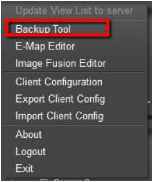 2. Press the Add Period icon in the corner of the opened dialog. 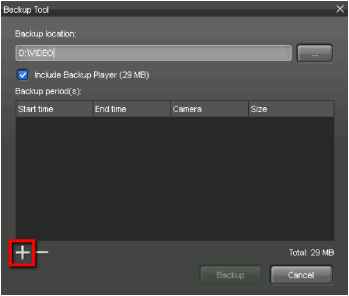 3. After the icon is pressed, a timeline dialog will open. 1 ... 7 8 9 10 11 |
|||||||||||||||||||||||||