
8(903)201-21-74
ООО "ЧетыреДатчика"
 |
Оператор: 8(903)201-21-74 ООО "ЧетыреДатчика" |
|
Оператор: 8(903)201-21-74 ООО "ЧетыреДатчика" |
Главная страница Titan-nvr user manual 1 2 3 4 5 6 ... 11 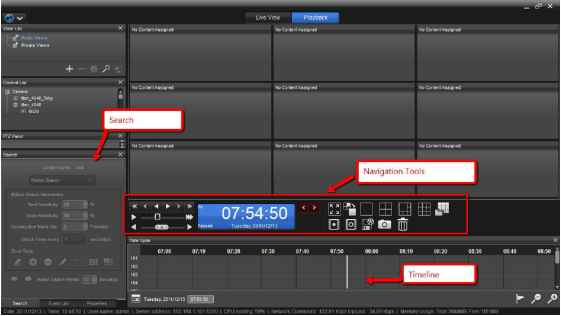 6.3.1 Search Panel In this panel, you may set up a search for motion in videos. 6.3.2 Timeline Timeline is a user-friendly representation of time and recorded data. You may not only quickly have an overview of the time span of video files, but also quickly locate the video at a specified time. 6.3.3 Time Navigation / View Toolbar Time navigation is a set of navigation buttons, scroll bars, and image exporting tools.  You can open the system in different screen resolutions and the window can be resized to fit your needs. Each component in the interface is a dockable widget which can be placed anywhere in the current window. You may resize each of the components by clicking on the edges of dockable widgets, and you may arrange them in the way you like. Please see the following screenshot for an example.  * I 3\ Q Dale: 2011/D8/23 Time: 1224:31)  Live View can be displayed both in the primary monitor and in secondary monitors, but Playback can open only in the primary monitor. 7 Configure 7.1 Configure Views 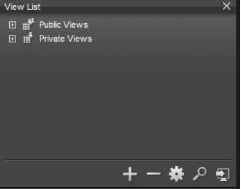 A view is the configuration of how you arrange video content in the view area, video stream settings, and the grid layout. Views can be categorized into Public View and Private View. Public Views are configured by the users who have the editing permission on the server and can be viewed by any users. Private views are visible only to who edit them, but every user can view private views. The comparison between Public View and Private View:
 Live View can be displayed both in the primary monitor and in secondary monitors, but Playback can open only in the primary monitor. 7.1.1 Add A View 1. Select the type of view, either Public or Private, to be created. 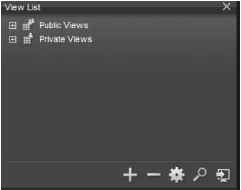 2. Click on the Add Ея button. 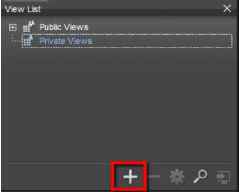 3. Clicking on the Add button brings up a list of the types of items you may add to your view list. Besides view, you may also add View Group and View Tour. A view group is a group of views which can be organized into a tree structure. It is good for you to manage views. A view tour is a set of different views which are automatically rotated to show in the view area. Add GroLp Add View Tour 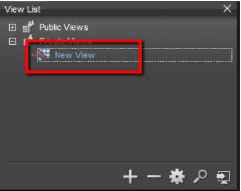  4. Click on Add Group and new view will be added under your selected view type.  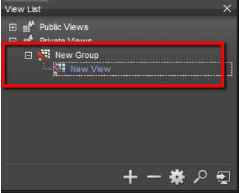 5. You may click on the name to change it. 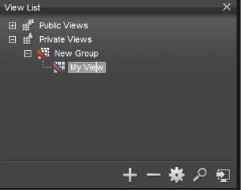 7.1.2 Add cameras to View 1. There are several ways to put content items onto the view area. You can drag and drop a server or a single camera. 2. If you drag a single camera or a sensor to a grid cell, then the cameras video will show in the cell. 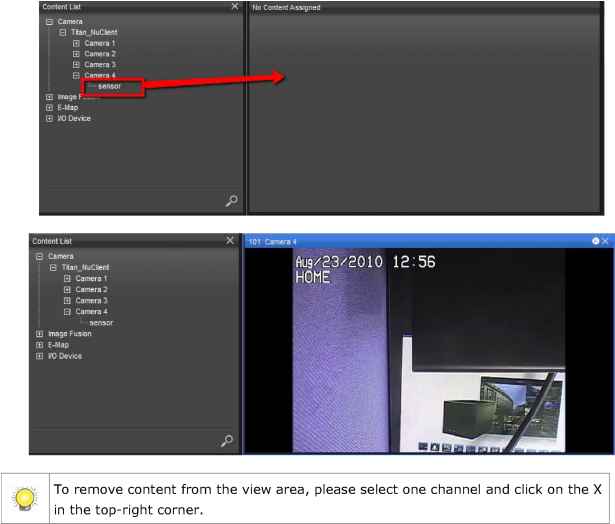 3. If you drag a server to the grid, cameras will fill up in the view area until no grid cells are available to display more video streams. 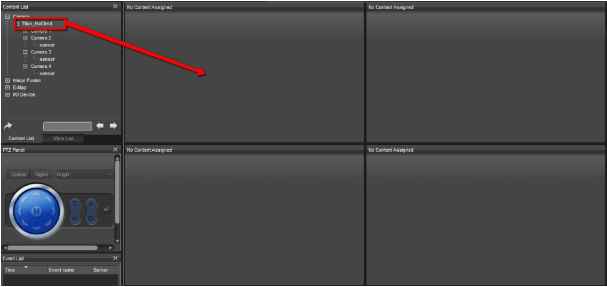  7.1.3 Delete a Camera from View 1. To delete camera from view is easy. 2. You can click on the title bar of a channel and drag it to the trash can in the corner. 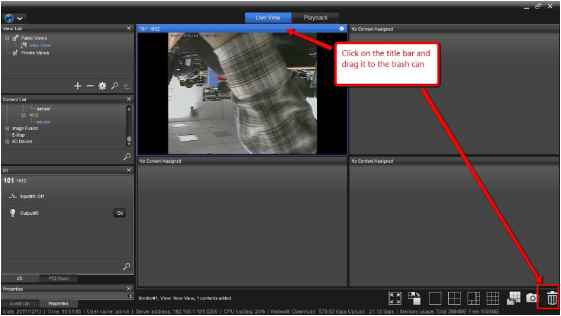 3. You can also click on the trash can icon in the corner. Clicking on it will prompt a dialog confirming the removal. Clicking on OK will remove the content from the selected channel. 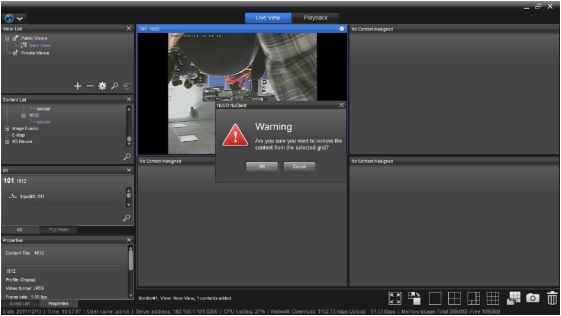 7.1.4 Add A View Tour 1. Click on Add View Tour. ! P Add Group Add View 2. In View Tour Settings, on the left, there are the hierarchy of available views. The rectangle area on the right is the list of views that are placed on the view tour. On the top, you may set the name of this View Tour and the dwell time. Dwell time is the time interval when a view switches to the next one in a view tour. 3. You may drag and drop views from the left to the right, and you may also click Ш and Q to add views to the view tour or remove them. 4. Click the up Q button and the down П button may adjust the order of the views in a view tour. 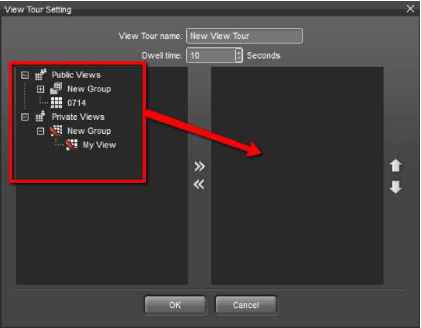 5. Clicking on the OK button, you will see a new view tour is added to the view list. Selecting the view tour, you will see the view area is switching 1 2 3 4 5 6 ... 11 |
||||||||||||||||||||||||||||||||||