
8(903)201-21-74
ООО "ЧетыреДатчика"
 |
Оператор: 8(903)201-21-74 ООО "ЧетыреДатчика" |
|
Оператор: 8(903)201-21-74 ООО "ЧетыреДатчика" |
Главная страница Titan-nvr user manual 1 ... 4 5 6 7 8 9 10 11 You may configure up to 16 preset points. The names of preset may be scrambled if you input Chinese/Japanese/Korean characters. It is usually because cameras do not support those character sets. 8.1.2 Digital PTZ In contrast to optical PTZ, Digital PTZ is an image-processing algorithm used to magnify each pixel you see in a video image. Since it is merely a software algorithm, digital PTZ is supported with any camera which NuClient connects to. Digital PTZ is supported both in Live View and Playback. Optical PTZ is supported only in Live View, while digital PTZ is supported both in Live View and Playback. There are three ways of using digital PTZ in NuClient. Draw a rectangle 1. You may draw a rectangle area in your view area. The covered area which is surrounded dashed lines will be magnified and stretched to the whole view area. As soon as the rectangle is drawn, the view is smoothly zoomed into the area of interest. 101 Свтега4 /23/2010 14:la   Au9/23/2010 n:13 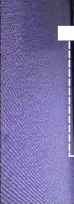 -h 4® 2. In the corner, you may find a sub-window showing the full content of the current camera. 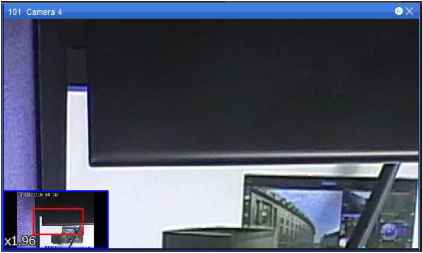 Use mouse wheel 1. Besides drawing a rectangle, it is even more intuitive to use your mouse wheel to zoom in and zoom out. You may drag-and-drop the view area to change your viewport of the camera.  2. Likewise, a sub-window showing the full content will appear in the corner.  Use the on-screen buttons 1. A set of control buttons are also available in PTZ controller if you do not like the previous methods.  2. The  button controls zoom-in and zoom-out.  3. The arrow wheel controls pan and tilt of the current camera. 4. The Home  button will show the entire video image in one view area.  8.1.3 ImmerVision PTZ ImmerVision lens is a 360° panomorph, a particular type of panoramic lens which allows you to monitor 360° of the area where a camera is set up. NuClient supports the PTZ mode, Quad mode, Perimeter mode of ImmerVision lens. For more information of the various modes, please visit the website of ImmerVision: http: www.immervision.com/ 1. Log in to the unit. 2. Click IP Camera / Camera Parameters. 3. Click the Lens Settings tab.  4. Click the camera which you want to modify in the camera list. 5. Modify the information of this camera. 6. Click the Save button. Camera Parameter . IntmerVision Settings 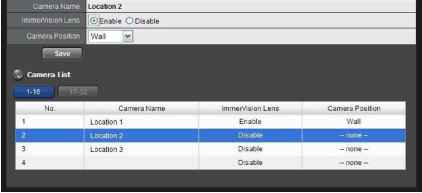 7. After ImmerVision lens is enabled, you will see the video become fisheye image. 0 t -4 ♦: *. Ч < 8. In the content toolbar in the corner, there is a new icon it will lead you to the function icons of Immervision PTZ.  Clicking on  Here is the list of icons and their functions. Icon Purpose Return to the toolbar of live view ,ЭЕП° Original mode. The original image from the fisheye camera without being processed by any image processing algorithm. PTZ mode. Pan, Tilt & Zoom are computed by NuClient. Quad mode. Video is split into 4 separate views simultaneously. Perimeter mode. In this mode, video is split into a horizontal view of 180° 8.1.4 The Modes of ImmerVision PTZ After ImmerVision PTZ is enabled, you may see the selection menu on the PTZ controller is enabled and it has four different options which correspond to the modes above. 101 Camera 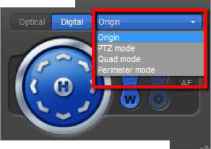 FTZ Presetfsl Зе1вг*опе [HBsel J + Original Mode + 2010/05/14 17:52  2010705/14 17:5!  As soon as the rectangle is drawn, the view is smoothly zoomed into the area of interest. PTZ Mode   Quad Mode  Perimeter Mode 1 ... 4 5 6 7 8 9 10 11 |